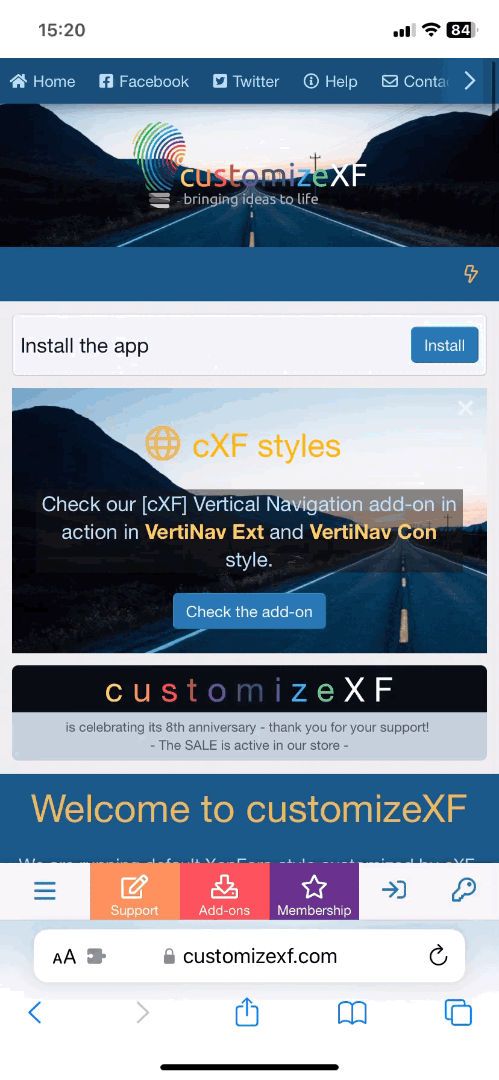- Compatible XenForo version
- 1.4
- 1.5
- Donation for support
- to keep this resource free please consider sending a small donation
With this add-on you can set permission for certain user groups to show or hide News Feeds.
It removes all links on forum that point to Recent Activity page, but it does not disable the News Feed feature. It just hides it.
It's useful for user promotions or if you want to show recent activity only to stuff members (I use it like that on my forum).
How it works and settings (see screenshots)
Enable the core option in Options > News Feed.
Set user group permissions for this add-on (Users > User Group Permissions and select the user group; you'll find it somewhere at the bottom).
Users with no permission can't see Recent Activity page, but if someone with no permission tries to view recent activity by direct link (example: Recent Activity | XenForo Community) it will show a warning.
You can translate text "You do not have permission to view this page." by editing this phrase.
Note:
- Tested on default template only
Installation:
- Download and unzip it
- From your Admin Control Panel, go to the "Install Add-on" page
- Upload the xml file and click the Install Add-on button.