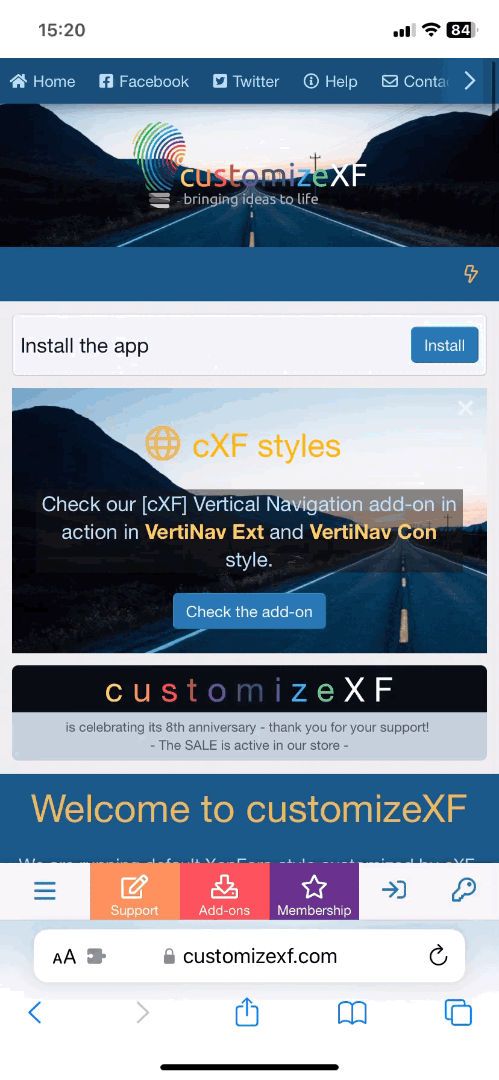- Font Awesome is optional
- I recommend to install this add-on: [cXF] Font Awesome Switch, unless you already have Font Awesome installed by a third party style or add-on
- Compatible XenForo version
- 1.3
- 1.4
- 1.5
- Donation for support
- to keep this resource free please consider sending a small donation
This add-on will add a button under avatar on profile page, postbit, member card, notable members page and/or online staff sidebar block to quickly start a conversation.
Don't forget to check the FAQ tab.
*add-on is compatible with popular [bd] Widget Framework add-on
Extra feature (options):
- button shows only to users with appropriate permissions (Personal Conversation permissions)
- highly customizable style properties for buttons + extra on mobile devices
- show as FontAwesome icon in staff online block or in postbit beside username
- open conversation form in new browser window and auto-close it after submit
- open conversation form in an overlay; on submit you stay on same page (optional)
- show/hide conversation button on profile page, postbit under avatar, postbit under user information, postbit beside username, member card, notable members page and/or in online staff sidebar block + extra on mobile devices
- change phrase for member view, postbit, postbit avatar and online staff block button separately
- autofocus on conversation title
- autofill thread title when using conversation button from postbit (thread view)
- set default conversation title when using overlay function
- disable Font Awesome script if you don't use FA icons
- ...
Check screenshots for more.
Also check detailed screens with descriptions on official XenForo site:
Conversation Button under Avatar
Installation:
- Download and unzip it
- From your Admin Control Panel, go to the "Install Add-on" page
- Upload the xml file and click the Install Add-on button.